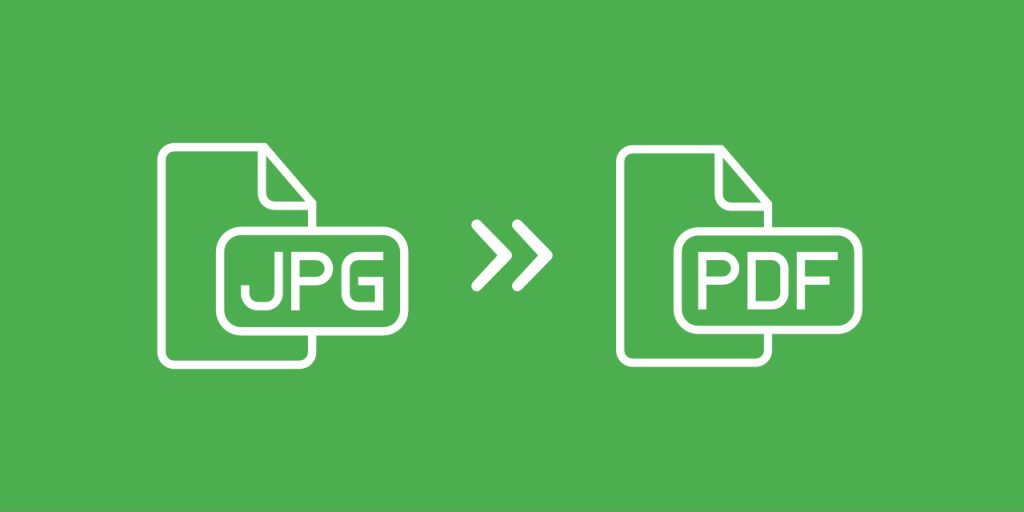Welcome to Techgues. Sharing and storing media files like photos and scanned documents is a daily routine. But when it comes to maintaining quality, enhancing security, and ensuring universal access, simply saving images as JPG files might not be enough. That’s where Safe Media with JPG to PDF conversion comes in—a reliable way to protect and organize your media while making it easier to view, share, and print.
This article explores how converting JPG to PDF can improve your media security, boost file accessibility, and streamline your digital organization.
What is JPG to PDF Conversion?
JPG (or JPEG) is a popular image format known for its compact size and broad compatibility. However, it lacks built-in security features and often compresses image quality. On the other hand, PDF (Portable Document Format) is a universal file format that preserves layout, protects content, and is ideal for printing and sharing.
JPG to PDF conversion is the process of embedding one or multiple JPG images into a PDF document, creating a secure, organized, and easily shareable format.
You Also Read:
Use One Chat & Secure All Your Chats
How to Send Money Through WhatsApp iPhone
How to Get Free TikTok Views, Followers, and Comments
Why Convert JPG to PDF for Safe Media?
Here are several compelling reasons why JPG to PDF conversion is a smart move for safe media handling:
1. Protect Image Quality
Unlike JPGs, PDFs do not compress images by default. This means your photos remain clear, sharp, and printable—even after conversion.
2. Secure Your Media
PDFs can be password-protected and encrypted, adding an extra layer of security for sensitive or private content.
3. Organize Multiple Images
You can combine several JPGs into a single PDF file—perfect for creating photo albums, portfolios, and multi-page documents.
4. Universal Accessibility
PDFs can be opened on virtually any device without distortion, regardless of the operating system or software version.
5. Preserve Layout and Orientation
PDF keeps the original layout, orientation, and formatting intact, which is especially important for scanned documents or certificates.
Everyday Use Cases for JPG to PDF Conversion
The JPG to PDF tool is not just for tech professionals—people from all walks of life can benefit from it:
- Students: converting handwritten notes or assignments into PDFs.
- Photographers: compiling sample work for clients or presentations.
- Businesses: archiving scanned receipts, invoices, or forms.
- Designers: preserving the layout and orientation of visual projects.
- Home users: creating printable photo albums or memory books.
How to Use a Safe JPG to PDF Tool
Using a JPG to PDF converter is easy. Here’s a step-by-step guide:
Step 1: Choose a Trusted Tool
Use a reputable online JPG to PDF converter or install secure software on your device.
Step 2: Upload Your JPG Files
Drag and drop or browse to select the images you want to convert.
Step 3: Arrange & Customize
Many tools allow you to reorder images, adjust margins, or choose page sizes.
Step 4: Convert and Download
Click “Convert to PDF” and download your final file. Some tools also offer cloud saving or email sharing options.
Step 5: Add Security (Optional)
You can encrypt the PDF with a password or limit permissions to prevent copying or editing.
Tips for Keeping Your Media Safe
- Use Password Protection: Add a secure password to your PDF to prevent unauthorized access.
- Backup Regularly: Store a copy of your PDF files on cloud storage or an external hard drive.
- Avoid Public Wi-Fi During Uploads: For added safety, convert files over a secure internet connection.
- Choose Tools That Don’t Store Data: Opt for converters that don’t save your media files on their servers.
Best JPG to PDF Tools for Safe Media Conversion
Here are some reliable tools for safe and secure JPG to PDF conversion:
1. Adobe Acrobat Online
A trusted name in document management, offering secure conversion with editing features.
2. Smallpdf
A user-friendly online tool with password protection and multiple JPG-to-PDF settings.
3. iLovePDF
Allows bulk image conversion with cloud support and encryption features.
4. PDF24 Tools
A free and private tool that works offline, ensuring your data stays on your device.
5. Offline Software (e.g., PDFCreator, Nitro PDF)
Great for users who prefer not to upload files online.
You Also Read:
Use One Chat & Secure All Your Chats
How to Send Money Through WhatsApp iPhone
How to Get Free TikTok Views, Followers, and Comments
Frequently Asked Questions
Why should I convert JPG to PDF?
Converting JPG to PDF helps preserve image quality, adds password protection, and makes sharing multiple images easier in a single, secure file.
Is JPG to PDF conversion secure?
Yes, if you use a trusted tool, especially one that offers encryption or password protection. Offline converters are even safer for sensitive content.
Can I combine multiple JPGs into one PDF?
Absolutely. Most JPG to PDF tools allow you to upload and merge multiple images into a single PDF file.
Will the image quality be reduced after conversion?
No. A good JPG to PDF converter maintains the original image quality, and some even let you adjust resolution settings.
Are there any free JPG to PDF converters?
Yes, tools like Smallpdf, iLovePDF, and PDF24 offer free conversion with basic features. However, premium versions may include added security and customization.
Conclusion
Whether you are a student, professional, or just someone looking to organize and protect your personal media, using JPG to PDF conversion is a simple yet powerful step. It offers better control over file structure, boosts security, and ensures that your images remain accessible and unaltered across devices and platforms.
By choosing a trusted JPG to PDF tool and following best practices, you can easily safeguard your digital media and enjoy peace of mind, knowing your content is well-preserved and protected.