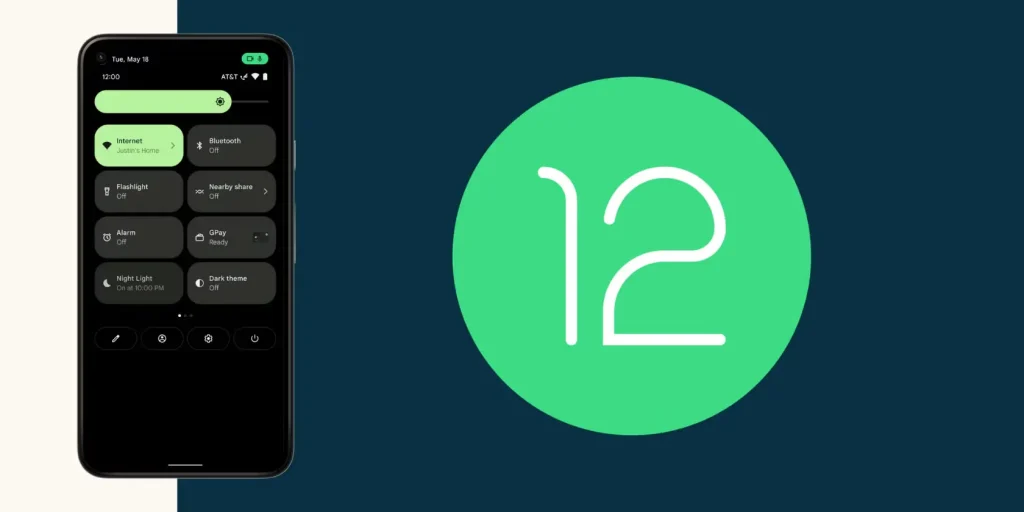Welcome To Techgues. Camera Mic Safe Dot, commonly referred to as Safe Dot or Access Dots, is a privacy-enhancing feature inspired by iOS 14’s privacy indicators. It provides visual cues, typically a green dot for camera usage and an orange dot for microphone usage, whenever an app accesses these sensors on your device. Available primarily on Android devices through apps like Safe Dot and Access Dots, this feature helps users detect unauthorized or background access by system or third-party apps, including potential malware. This guide covers its functionality, setup, usage, and tips for maximizing privacy protection.
What is Camera Mic Safe Dot?
Camera Mic Safe Dot is a privacy tool that alerts users when their device’s camera or microphone is active. It displays small, colored dots in the status bar or screen corner (default: top-right) to indicate:
- Green Dot: Camera is in use.
- Orange Dot: Microphone is in use.
These indicators appear even on the lock screen, ensuring transparency about sensor activity. The feature is particularly useful for identifying apps that access your camera or microphone without explicit consent, addressing privacy concerns in an era where spyware and unauthorized data collection are prevalent.
Key Features
- Real-Time Indicators: Colored dots appear instantly when the camera or microphone is accessed.
- Access Logs: Tracks which apps accessed sensors, including timestamps and duration.
- Customizable Settings: Adjust dot size, color, and position on the screen.
- No Internet Permission: Apps like Safe Dot Pro do not require internet access, ensuring no data is sent externally.
- Lock Screen Visibility: Indicators remain visible even when the device is locked.
- Accessibility Service: Utilizes Android’s Accessibility Service to detect sensor usage without requiring camera or microphone permissions.
You Also Read:
Mobile Data DNS Changer & Net Speed Test
AI Couple Image Generator Prompt 2025
25 GB Storage Free with HiveDisk
Why Use Camera Mic Safe Dot?
With the rise in digital surveillance, apps can access your camera or microphone silently after initial permission is granted. Malware or poorly designed apps may exploit this, recording audio or video without your knowledge. Camera Mic Safe Dot provides:
- Privacy Awareness: Alerts you to unexpected sensor activity, helping identify suspicious apps.
- Control: Allows you to review and revoke permissions for misbehaving apps.
- Peace of Mind: Reduces paranoia about being spied on by ensuring transparency.
Setting Up Camera Mic Safe Dot
The setup process varies slightly depending on your device and Android version, but the following steps apply to most apps implementing this feature, such as Safe Dot or Access Dots.
Step-by-Step Installation
- Download the App:
- Open the Google Play Store.
- Search for “Safe Dot” or “Access Dots” (developer: Aravind Chowdary for Safe Dot, or similar for Access Dots).
- Install the app. Ensure you download from a trusted source to avoid malicious versions.
- Enable Accessibility Service:
- Open the app after installation.
- You’ll be prompted to enable the Accessibility Service for Safe Dot/Access Dots.
- Navigate to Settings > Accessibility > Installed/Downloaded Services > Safe Dot (or Access Dots).
- Toggle the service on. This allows the app to monitor camera and microphone usage without directly accessing them.
- Configure Settings:
- Open the app’s settings menu.
- Customize:
- Dot Color: The default is green (camera) and orange (microphone), but you can choose from other colors.
- Dot Size and Position: Adjust size or move the dot to a different screen corner.
- Access Log: Enable to track app activity.
- Ensure the app is whitelisted in your device’s battery optimization settings to prevent it from being closed by the system.
- Test the Feature:
- Open a camera or voice-recording app (e.g., Camera, Voice Recorder).
- Check for the green (camera) or orange (microphone) dot in the top-right corner.
- If the dot appears when no relevant app is open, investigate potential unauthorized access.
Notes
- Some devices may require additional permissions or settings adjustments, especially on Android 11 or later.
- If the app stops working, try restarting your device or re-enabling the Accessibility Service.
Using Camera Mic Safe Dot
Once set up, Camera Mic Safe Dot runs in the background, monitoring sensor activity. Here’s how to use it effectively:
Monitoring Sensor Activity
- Check the Dots: A green or orange dot indicates active use of the camera or microphone. If you see a dot when no relevant app is open, it could signal unauthorized access.
- Review Access Logs:
- Open the Safe Dot/Access Dots app.
- Navigate to the Access Log to see a chronological list of apps that accessed your camera or microphone, including timestamps and duration.
- Use this to identify suspicious apps.
Managing Permissions
- Check Permissions:
- Go to Settings > Privacy > Permission Manager (or similar, depending on your device).
- Review which apps have camera or microphone access.
- Revoke permissions for apps you don’t trust or no longer need.
- Disable Background Access:
- On Android 12 or later, apps are restricted from accessing sensors in the background by default. Ensure this setting is enabled in Settings > Privacy > Camera/Microphone Access.
Troubleshooting
- Dots Not Appearing: Ensure the Accessibility Service is enabled and the app is not killed by battery optimization.
- False Positives: Some system apps (e.g., Google Assistant) may trigger the dot without malicious intent. Check the access log to confirm.
- App Crashes: Try restarting your device or reinstalling the app. Ensure it’s updated to the latest version.
You Also Read:
Mobile Data DNS Changer & Net Speed Test
AI Couple Image Generator Prompt 2025
25 GB Storage Free with HiveDisk
Advanced Privacy Tips
To maximize the effectiveness of Camera Mic Safe Dot and protect your privacy:
- Regularly Review Permissions: Periodically check Settings > Privacy > Permission Manager to ensure only trusted apps have access.
- Use Physical Covers: Cover your webcam with a physical shutter or tape for added security, especially on laptops. Note that microphones are harder to block physically due to multiple built-in mics on modern devices.
- Update Software: Keep your device’s operating system and apps up to date to patch security vulnerabilities.
- Avoid Untrusted Apps: Research app developers and read their privacy policies before installing apps that request access to your camera or microphone.
- Use Browser-Based Alternatives: For video calls, use web-based versions of apps (e.g., Zoom, Skype) in browsers like Chrome or Firefox to reduce the number of apps with direct sensor access.
- Consider Security Software: Apps like Kaspersky offer features that control webcam and microphone access to block unauthorized use.
- Check for Malware: If Safe Dot indicates frequent unauthorized access, scan your device with a reputable antivirus app to detect potential malware.
Limitations
- System Apps: Some system apps (e.g., Google Assistant, which responds to “OK, Google”) may not trigger the indicator, as they bypass standard permission checks.
- Battery Optimization: If the app is killed by the system, you may need to restart your device to reactivate it.
- No iOS Equivalent: While inspired by iOS 14, Safe Dot is primarily an Android app. iOS devices have built-in indicators but lack customizable access logs unless third-party tools are used.
- Hardware Limitations: Devices without Accessibility Service support may not be compatible.
Compatibility
- Android: Compatible with Android 7.0 and later. Optimal performance on Android 12 or later due to native privacy indicator support.
- iOS: Not typically needed, as iOS 14 and later include native indicators. Some third-party apps may offer enhanced logging.
- Windows/Mac: There is no direct equivalent, but Windows 10/11 and macOS both have permission management settings. Third-party tools, such as Kaspersky, provide similar functionality.
FAQs
Does Safe Dot collect my data?
No, Safe Dot Pro and similar apps do not require internet permissions and store all data locally. Data is erased when the app is uninstalled.
Can I trust Safe Dot or Access Dots?
Download the app from reputable sources, such as the Google Play Store, and review the app’s privacy policy. Safe Dot Pro is designed to function without internet access, enhancing security.
Why does the dot appear when I’m not using the camera or microphone?
This could indicate background app activity or malware. Check the access log and revoke permissions for suspicious apps.
Can I use Safe Dot on a locked screen?
Yes, indicators are visible on the lock screen for real-time monitoring.
Conclusion
Camera Mic Safe Dot is a powerful tool for protecting your privacy by providing real-time alerts and logs for camera and microphone usage. By setting it up correctly, regularly reviewing permissions, and combining it with other privacy practices, you can significantly reduce the risk of unauthorized surveillance. Whether you’re concerned about malware or simply want transparency, Safe Dot empowers you to take control of your device’s sensors.