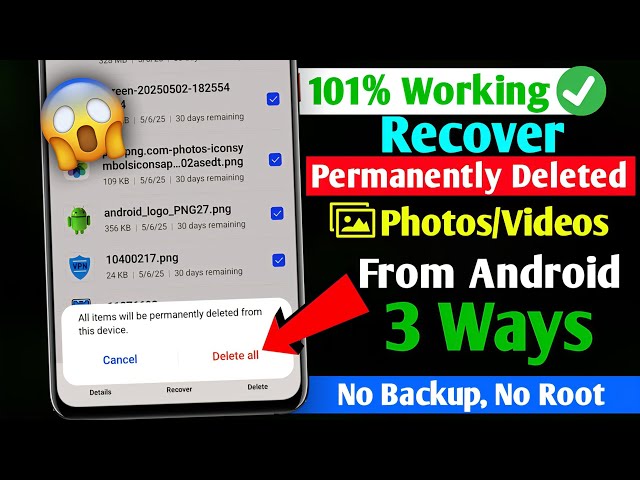Have you accidentally deleted precious photos from your phone? Don’t panic! In 2025, restoring deleted pictures from your gallery will be easier and faster than ever. Whether you use an Android or an iPhone device, several built-in features, cloud backups, and recovery tools can help you recover lost photos in just a few steps.
We will guide you through the best methods for recovering deleted photos from your gallery in 2025.
Restore Deleted Photos from ‘Recently Deleted’ Folder
Both Android and iPhone devices come with a built-in Recently Deleted or Trash folder that temporarily stores deleted photos for 30–60 days.
You Also Read:
Delta Flight DL275 Diverted Lax
Secure Your Privacy with the Mobile Mic Blocker App
For Android Users:
- Open your Gallery or Photos app.
- Tap the Menu and go to Trash.
- Select the photos you want to recover.
- Tap Restore.
For iPhone Users:
- Open the Photos app.
- Go to Albums > Recently Deleted.
- Select the photos and tap Recover.
✅ Best for photos deleted within the last 30 days.
Recover Photos from Cloud Backup (Google Photos or iCloud)
Cloud sync is the most reliable method to restore permanently deleted images.
Google Photos (Android):
- Open Google Photos.
- Go to Library > Trash.
- Select your deleted photos.
- Tap Restore.
iCloud (iPhone):
- Visit iCloud.com on a browser.
- Login and go to Photos > Recently Deleted.
- Select and click Recover.
📌 Photos are kept in the cloud trash for up to 60 days before being permanently deleted.
Use Photo Recovery Apps (Advanced Recovery)
If your photos are not in the trash or cloud, use professional photo recovery apps to scan and restore them.
Top Recovery Tools in 2025:
- DiskDigger Photo Recovery (Android)
- Dr.Fone Data Recovery (iOS & Android)
- Tenorshare UltData
- EaseUS MobiSaver
How to Use:
- Install the recovery app from the Play Store or App Store.
- Grant permissions and scan your storage.
- Preview deleted files.
- Restore selected photos.
Use trusted apps only to avoid privacy risks.
Restore from PC or Laptop Backup
If you regularly back up your phone to a computer, you can recover deleted images from your backup file.
Steps:
- Connect your phone to the PC or Mac.
- Open iTunes, Smart Switch, or your backup software.
- Restore your device or extract photos from the backup.
Ideal for users who create regular local backups.
Check Messaging and Social Media Apps
Sometimes, your photos remain accessible even after you’ve shared them, provided you haven’t deleted them.
Check:
- Telegram
- Messenger
- Facebook or Instagram uploads
Download the images again if they were previously sent or shared.
Enable Auto-Backup to Prevent Future Photo Loss
To avoid future problems, always turn on auto-backup for your gallery.
How to Enable:
- Google Photos: Go to Settings > Backup > Turn On Backup.
- iCloud Photos: Settings > [Your Name] > iCloud > Photos > Turn On.
Your photos will automatically be saved and synced.
Quick Tips to Avoid Losing Photos Again
- Turn on auto-backup for gallery.
- Avoid using phone cleaner apps that delete cache/data.
- Regularly transfer your photos to an external drive or cloud.
- Use an SD card (Android) for extra backup.
You Also Read:
Delta Flight DL275 Diverted Lax
Secure Your Privacy with the Mobile Mic Blocker App
Conclusion
In 2025, restoring deleted photos from the gallery will be no longer a complex task. Whether your images were removed accidentally or intentionally, multiple solutions, such as Recently Deleted folders, cloud backups, PC restore, and photo recovery apps, can help you recover them.
To stay safe in the future, enable auto-backups, avoid risky apps, and always keep your important photos stored in multiple locations.