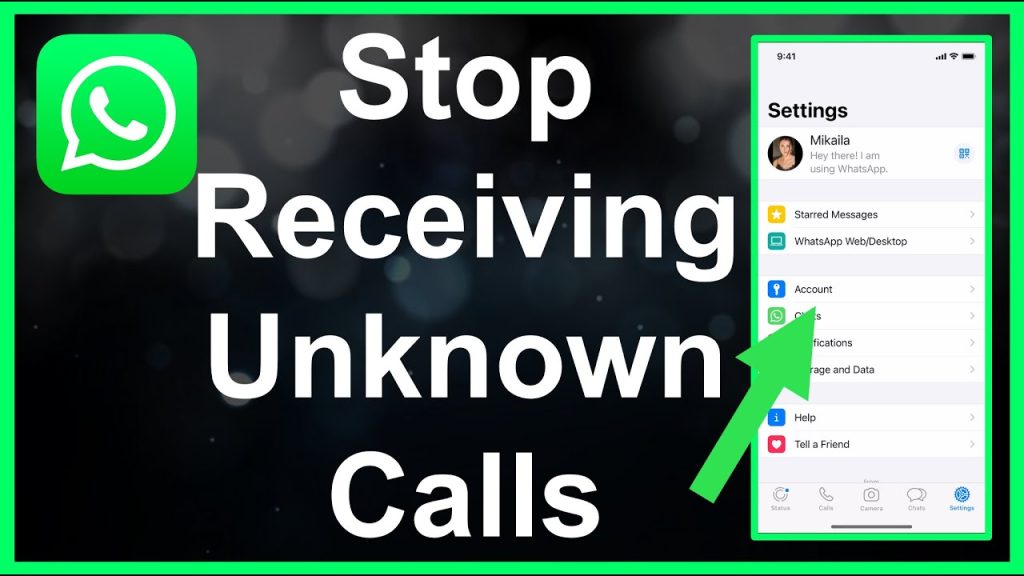WhatsApp is a widely used messaging platform that allows users to make voice and video calls. However, sometimes you may want to stop receiving calls from specific contacts or block unwanted users entirely. Whether you are dealing with spam, unwanted calls, or simply want more control over your privacy, this guide will walk you through the steps to effectively block WhatsApp calls and contacts.
Why Stop WhatsApp Calls?
There are several reasons you might want to stop WhatsApp calls:
- Privacy Concerns: You may not want certain people contacting you via calls.
- Spam or Unwanted Calls: Unknown or spam callers can be disruptive.
- Data or Battery Saving: Calls consume more data and battery than text messages.
- Distraction-Free Experience: Limiting calls can help you focus on essential tasks.
WhatsApp offers built-in features to manage calls and block contacts, and you can take additional steps to further enhance your control over the app.
You Also Read:
What Is Set Time Auto Reminder for WhatsApp
Methods to Stop WhatsApp Calls
Here are the most effective ways to stop WhatsApp calls without turning off the app entirely:
Block the Contact
Blocking a contact is the most straightforward way to stop receiving calls and messages from them. When you block someone on WhatsApp:
- They cannot call you (either by voice or video).
- They cannot send you messages.
- They cannot view your profile picture, status, or last seen time.
Steps to Block a Contact on WhatsApp:
- Open WhatsApp on your iOS or Android device.
- Go to the chat of the contact you want to block.
- Tap on the contact’s name at the top of the chat.
- Scroll down and select Block.
- Confirm by tapping Block again.
Note: If you block someone, they won’t be notified, but they may notice they can not reach you (e.g., their messages will show a single tick instead of double ticks).
To unblock a contact later:
- Go to Settings > Privacy > Blocked Contacts.
- Tap the contact’s name and select Unblock.
Mute Notifications for Specific Chats
If you do not want to block someone but want to avoid call notifications, you can mute their chat. This won’t stop the call from coming through, but it will silence notifications.
Steps to Mute a Contact:
- Open the chat of the contact.
- Tap the contact’s name at the top.
- Select Custom Notifications.
- Enable ‘Use Custom Notifications’ and set the Notification Tone to ‘None’.
- You can also disable Vibrate and Light for a completely silent experience.
Use Do Not Disturb Mode
Both iOS and Android devices have a Do Not Disturb (DND) mode that silences WhatsApp call notifications while allowing other important notifications to pass through.
On Android:
- Go to Settings > Sound > Do Not Disturb.
- Turn on Do Not Disturb and customize it to allow calls from specific contacts, such as favorites.
- Ensure that WhatsApp notifications are not prioritized in Do Not Disturb (DND) settings.
On iOS:
- Go to Settings > Focus > Do Not Disturb.
- Enable Do Not Disturb and allow calls from selected contacts or groups.
- Adjust WhatsApp notification settings to ensure calls are silenced.
Restrict WhatsApp Call Permissions
You can prevent WhatsApp from accessing your device’s microphone, which will turn off voice and video calls entirely. This is a drastic measure and will affect all WhatsApp calls.
On Android:
- Go to Settings > Apps > WhatsApp > Permissions.
- Turn off the Microphone permission.
- WhatsApp will no longer be able to make or receive calls.
On iOS:
- Go to Settings > WhatsApp.
- Toggle off the Microphone.
- This will prevent WhatsApp from using your microphone for calls.
Note: Disabling the microphone will also prevent you from making calls or sending voice messages.
Adjust WhatsApp Privacy Settings
WhatsApp’s privacy settings allow you to control who can contact you. You can limit calls to specific groups of people, such as your contacts only.
Steps to Adjust Privacy Settings:
- Open WhatsApp and go to Settings > Privacy.
- Tap Calls and select Who can call me?.
- Choose from:
- Everyone: Allows calls from anyone with your number.
- My Contacts: Limits calls to people in your contact list.
- My Contacts Except…: Excludes specific contacts.
- Nobody: Disables calls entirely (available in some regions).
This feature is handy for preventing calls from unknown numbers or spam accounts.
How to Report Spam or Unwanted Calls
If you are receiving spam or harassing calls, you can report the contact directly in WhatsApp:
- Open the chat with the contact.
- Tap the contact’s name.
- Scroll down and select Report.
- Follow the prompts to report the contact to WhatsApp’s support team.
Reporting a contact helps WhatsApp identify and take action against spam or abusive accounts.
Additional Tips to Enhance Privacy
- Hide Last Seen and Status: Go to Settings > Privacy and set Last Seen and Online or Status to ‘Nobody’ or ‘My Contacts’ to limit what others can see.
- Use Two-Step Verification: Enable two-step verification in Settings > Account > Two-step verification to secure your account.
- Verify Unknown Numbers: If you receive calls from unknown numbers, use a reverse phone lookup service or check the number on platforms like Truecaller to identify the caller before blocking.
Limitations and Considerations
- Blocking Doesn’t Delete Chats: Blocking a contact doesn’t remove previous chats from your device. You will need to delete them manually.
- Group Calls: If you’re in a group with a blocked contact, they may still be able to call you through a group call. Leave the group or mute notifications to avoid this.
- Third-Party Apps: Avoid using third-party apps claiming to block WhatsApp calls, as they may compromise your privacy or violate WhatsApp’s terms of service.
You Also Read:
What Is Set Time Auto Reminder for WhatsApp
Frequently Asked Questions
Will the blocked contact know I’ve blocked them on WhatsApp?
No, WhatsApp does not notify a contact when you block them. However, they may notice that they can not reach you because their messages will show a single tick (indicating the message was sent but not delivered), and they would not be able to see your profile picture, status, or last seen time.
Can a blocked contact still call me through a WhatsApp group?
Yes, if you’re both in the same WhatsApp group, a blocked contact can still initiate a group call that includes you. To avoid this, leave the group or mute group notifications.
How do I stop WhatsApp calls without blocking someone?
You can mute notifications for a specific contact or use your phone’s Do Not Disturb mode to silence WhatsApp call alerts. Alternatively, adjust WhatsApp’s privacy settings to limit who can call you (e.g., set to “My Contacts” or “Nobody”).
What happens to previous chats when I block someone?
Blocking a contact does not delete previous chats from your device. You will need to manually delete the chat if you want to remove it. Go to the chat, tap the contact’s name, and select Delete Chat.
Conclusion
Stopping WhatsApp calls and blocking unwanted contacts is simple with the app’s built-in features. Whether you choose to block a contact, mute notifications, or adjust privacy settings, you can tailor your WhatsApp experience to suit your needs. By following the steps outlined above, you can enjoy a distraction-free and secure messaging experience.
If you are still facing issues or receiving spam, consider reporting the contact or reaching out to WhatsApp’s support team for assistance. Stay in control of your communication and enjoy a safer WhatsApp experience!