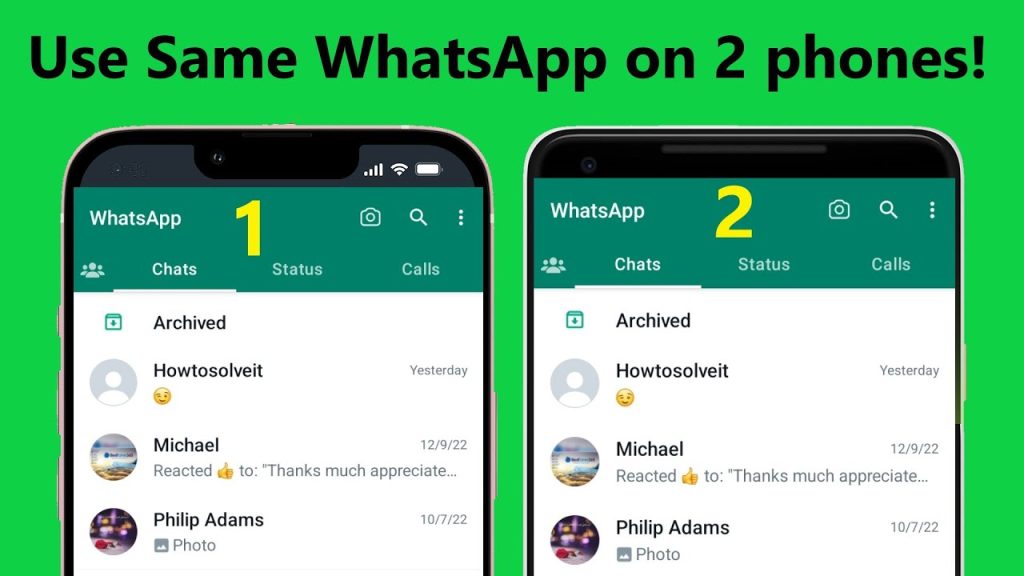WhatsApp has become one of the most popular messaging apps worldwide, and many people use it for both personal and professional communication. However, the official WhatsApp app allows only one account per phone number. So, what if you want to use two (or more) WhatsApp accounts on a single device? Whether you are managing work and personal contacts or simply prefer having multiple accounts, this guide will show you how to set up and manage various WhatsApp accounts on one device.
Why Use Multiple WhatsApp Accounts?
There are several reasons why you might want to use multiple WhatsApp accounts on a single device:
- Separate Personal and Work Communication: Keep your personal and work chats in individual accounts.
- Manage Multiple Businesses: If you run more than one business, having a dedicated WhatsApp account for each one can help you stay organized.
- Privacy: Keep your contacts and chat history separate between different groups or purposes.
- Stay Connected with Different Regions/Countries: Use different phone numbers for various regions or countries.
You Also Read:
Recovering Deleted Chats on WhatsApp and Messenger
How To Grow Your Instagram Account – New Trick 2025
Gramtricks – Get More Followers and Likes
TeraBox – 1TB Free Cloud Storage & Secure File Sharing Solution
Methods to Use Multiple WhatsApp Accounts on One Device
Dual SIM Feature (Native Phone Feature)
Many modern smartphones, especially Android devices, have a native “Dual SIM” feature, allowing you to use two phone numbers on a single device. If your phone supports this feature, you can use it to set up multiple WhatsApp accounts.
Steps:
- Step 1: Install WhatsApp generally for your first phone number.
- Step 2: Go to Settings on your phone and search for “Dual Apps” or “App Cloner” (depending on your phone model).
- Step 3: Find WhatsApp in the list of supported apps and enable the option to clone the app.
- Step 4: Set up WhatsApp for your second phone number. You’ll be asked to verify the number through SMS or call verification.
Note: This method works on phones with dual SIM slots (dual SIM phones) or eSIM support.
Benefits:
- No need for third-party apps.
- Native feature, making it more stable and secure.
Limitations:
- Available only on phones that support dual SIM functionality.
- Limited to two accounts (unless the phone manufacturer offers more advanced features).
Using WhatsApp Business App
WhatsApp Business is a separate app designed primarily for businesses but can also be used for personal accounts. You can install both WhatsApp and WhatsApp Business on the same phone, allowing you to manage two different accounts with separate phone numbers.
Steps:
- Step 1: Install the regular WhatsApp app and set it up with your primary number.
- Step 2: Download WhatsApp Business from the Google Play Store or Apple App Store.
- Step 3: Set up WhatsApp Business with your second phone number (this can be another personal number or a business number).
- Step 4: Customize your WhatsApp Business account by adding a business profile, but feel free to use it for personal purposes as well.
Benefits:
- No third-party apps are required.
- Separate apps for personal and business use.
- WhatsApp Business offers additional features, like automated responses, labels, and more.
Limitations:
- WhatsApp Business is intended for business use, so some features, like business profile options, may not be useful for personal accounts.
Using Third-Party App Cloners
If your phone doesn’t support dual SIM or you prefer not to use WhatsApp Business for your second account, third-party app cloning apps can help you create multiple instances of WhatsApp on the same device. Some popular app cloners include:
- Parallel Space
- Dual Space
- App Cloner
These apps allow you to duplicate WhatsApp and use multiple phone numbers on a single device.
Steps:
- Step 1: Download a cloning app like Parallel Space or Dual Space from the Google Play Store.
- Step 2: Open the app and choose WhatsApp from the list of apps you want to clone.
- Step 3: Set up WhatsApp with your second number. You’ll receive a verification SMS or call for the second number.
Note: These third-party apps can also clone other apps, such as Facebook, Instagram, etc., so you can manage multiple accounts for other social platforms.
Benefits:
- Allows multiple WhatsApp accounts, even if your phone doesn’t support dual SIM or the WhatsApp Business app.
- Easy to set up and use
Limitations:
- It can be less stable than native solutions.
- Some third-party apps include ads or require in-app purchases for premium features.
- Privacy concerns: Be cautious when granting third-party apps access to your data.
WhatsApp Web as a Workaround
While this method doesn’t technically allow you to have multiple accounts within the same WhatsApp app, it’s a simple workaround to use two accounts on the same device. WhatsApp Web will enable you to access WhatsApp on a secondary device or in a browser on your primary phone.
Steps:
- Step 1: Set up WhatsApp on your main phone with your primary number.
- Step 2: On a secondary phone or tablet, open WhatsApp and select WhatsApp Web from the settings.
- Step 3: Scan the QR code displayed on the secondary device with your primary phone.
Alternatively, you can use WhatsApp Web through a phone browser. This method lets you manage a second WhatsApp account (on another device) alongside your primary account.
Benefits:
- Free and doesn’t require additional apps.
- No need to modify your primary phone.
Limitations:
- Requires another device or internet connection to access WhatsApp Web.
- Limited to specific use cases (can’t fully replace an app).
Managing Multiple WhatsApp Accounts: Tips and Tricks
- Customizing Notifications: To avoid confusion, customize the notifications for each WhatsApp account so you can easily distinguish between them.
- Separate Contacts: To keep your contacts organized, consider using labels or creating different contact groups for each WhatsApp account.
- Backup Your Chats: Ensure that you back up your WhatsApp chats regularly, especially when using third-party apps. Both WhatsApp and WhatsApp Business allow for cloud backups.
- Battery and Performance: Running multiple WhatsApp accounts can consume more battery and data. If you notice slowdowns, monitor your device’s performance.
You Also Read:
Recovering Deleted Chats on WhatsApp and Messenger
How To Grow Your Instagram Account – New Trick 2025
Gramtricks – Get More Followers and Likes
TeraBox – 1TB Free Cloud Storage & Secure File Sharing Solution
Conclusion
Using multiple WhatsApp accounts on one device is a convenient way to manage personal, work, or business communication without the need for additional devices. You can achieve this through native features like Dual SIM, by using the WhatsApp Business app, third-party cloning apps, or even WhatsApp Web as a workaround. Each method has its pros and cons, so choose the one that best suits your needs.
By following this guide, you will be able to use multiple WhatsApp accounts with ease, ensuring you stay connected without any hassle!