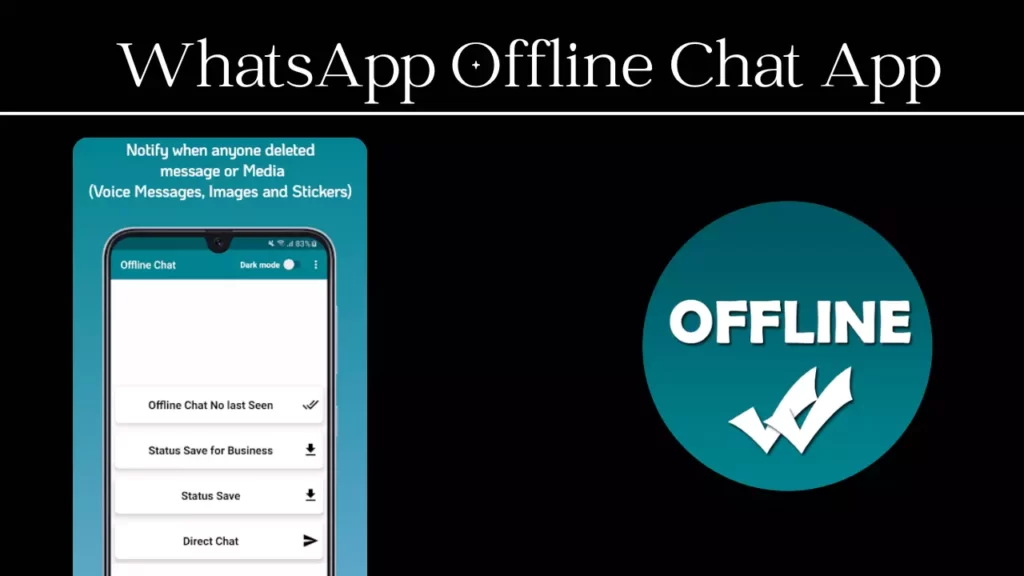Welcome to Techgues. WhatsApp has become a cornerstone of communication, with over 2 billion users worldwide. However, with constant notifications, read receipts (blue ticks), and the “Last Seen” status, maintaining privacy or simply taking a break from the digital noise can feel challenging. For those seeking a way to use WhatsApp discreetly, offline chatting—without showing your online status, last seen, or blue ticks offers a solution.
We will explore how to achieve this, why it matters, and the tools or settings you can use to stay under the radar while staying connected.
Why Go Offline on WhatsApp?
Before diving into the how-to, let’s understand why someone might want to use WhatsApp offline:
- Privacy Protection: Not everyone needs to know when you’re online or when you last checked your messages. Disabling “Last Seen” and blue ticks ensures your activity remains private.
- Avoiding Pressure to Respond: Blue ticks signal that you’ve read a message, which can create an expectation for an immediate reply. Turning them off gives you the freedom to respond on your own terms.
- Reducing Distractions: Staying offline allows you to use WhatsApp without being bombarded by new messages or group chat notifications, helping you focus on what matters.
- Maintaining Boundaries: For professionals or those managing work-life balance, appearing offline can help set clear boundaries without disconnecting entirely.
You Also Read:
Premier Deleted Messages Recovery App
Best Cinematic Photo Editing App
How to Chat Offline on WhatsApp
Here’s a step-by-step guide to using WhatsApp without showing your “Last Seen” or blue ticks, ensuring a discreet and offline-like experience.
1. Disable Last Seen and Online Status
WhatsApp allows you to hide your “Last Seen” and online status directly in its settings. Here’s how:
- Open WhatsApp: Launch the app on your iOS or Android device.
- Go to Settings: On Android, tap the three-dot menu and select Settings. On iOS, tap Settings in the bottom-right corner.
- Navigate to Privacy: Tap Account > Privacy.
- Adjust Last Seen: Under Last Seen and Online, select Nobody to prevent anyone from seeing when you were last active. You can also choose My Contacts or My Contacts Except… for more granular control.
- Limit Online Status: In the same menu, under Who can see when I’m online, select Same as Last Seen to align both settings.
Note: Disabling “Last Seen” means you won’t see others’ last seen status either, as WhatsApp enforces reciprocity for this feature.
2. Turn Off Read Receipts (Blue Ticks)
Read receipts, or the infamous blue ticks, indicate when you’ve read a message. Disabling them is straightforward:
- Go to Privacy Settings: Follow the same path: Settings > Account > Privacy.
- Toggle Off Read Receipts: Scroll to Read Receipts and switch it off.
Important: This setting doesn’t apply to group chats—blue ticks will still appear for messages you read in groups. Also, disabling read receipts means you won’t see when others read your messages.
3. Use Airplane Mode for True Offline Chatting
For a completely offline experience, you can use WhatsApp’s functionality in airplane mode to read and respond to messages without appearing online:
- Enable Airplane Mode: Swipe down on your phone’s control center (or go to Settings) and turn on airplane mode to disconnect from Wi-Fi and mobile data.
- Open WhatsApp: Read messages or type responses while offline. Messages you send will queue in the app.
- Disable Airplane Mode: Once you’re ready, turn off airplane mode, and your messages will send without showing you as online during the time you were drafting.
Pro Tip: This method ensures no one sees you as “online” or “typing,” and it won’t update your “Last Seen” timestamp.
4. Customize Notifications to Stay Discreet
Constant notifications can give away your activity. To minimize this:
- Mute Chats: Long-press a chat or group, tap the mute icon, and choose to mute notifications for 8 hours, 1 week, or forever.
- Disable Notification Previews: Go to Settings > Notifications and turn off Show Preview to prevent message content from appearing on your lock screen.
- Turn Off In-App Sounds: In Settings > Notifications, disable in-app sounds to avoid audible alerts when you’re using the app.
5. Use WhatsApp’s Built-In Features for Selective Visibility
WhatsApp offers additional tools to control who sees your activity:
- Hide Status Updates: In Privacy settings, under Status, choose My Contacts Except… or Only Share With… to limit who sees your status updates.
- Block Specific Contacts: If you want to avoid certain people entirely, go to Privacy > Blocked and add contacts to prevent them from messaging or seeing your activity.
6. Third-Party Tools and Modified Apps (Use with Caution)
Some users turn to modified versions of WhatsApp, like GBWhatsApp or WhatsApp Plus, which offer advanced privacy features such as hiding online status while still seeing others’ statuses or disabling blue ticks selectively. However, these apps come with significant risks:
- Security Concerns: Modified apps aren’t endorsed by WhatsApp and may expose your data to third parties.
- Account Bans: WhatsApp’s terms of service prohibit third-party apps, and using them could lead to a temporary or permanent ban.
- Malware Risks: Downloading apps from unofficial sources increases the chance of installing malware.
Recommendation: Stick to WhatsApp’s official app and its built-in privacy settings to stay safe.
Best Practices for Offline Chatting
To maximize your offline WhatsApp experience, consider these tips:
- Schedule Your Responses: Use airplane mode strategically to draft replies during downtime, then send them when you are ready to reconnect.
- Combine Settings: Disabling both “Last Seen” and read receipts creates a seamless offline appearance.
- Stay Updated: WhatsApp frequently updates its privacy features, so check the Privacy settings periodically for new options.
- Communicate Boundaries: If colleagues or friends expect instant replies, let them know you prefer asynchronous communication to avoid misunderstandings.
Limitations to Keep in Mind
While these methods help you stay discreet, there are some trade-offs:
- Group Chats: Blue ticks can’t be disabled for group messages, so participants will know when you have read them.
- Voice/Video Calls: Answering or making calls will show you as online, as there’s no way to hide this activity.
- Status Updates: If you view someone’s status, they may see your view unless you have disabled read receipts or restricted status visibility.
You Also Read:
Premier Deleted Messages Recovery App
Best Cinematic Photo Editing App
Why WhatsApp Doesn’t Offer a Native “Offline Mode”
Unlike some messaging apps that allow users to appear offline while active, WhatsApp’s design prioritizes transparency to enhance trust and reliability in communication. The “Last Seen” and blue ticks are intentional features to show availability and message delivery. However, WhatsApp’s robust privacy settings give users enough control to mimic an offline experience without needing a dedicated mode.
Conclusion
Chatting offline on WhatsApp without showing your last seen, blue ticks, or online status is entirely possible with a combination of built-in settings and clever workarounds like airplane mode. By disabling “Last Seen,” turning off read receipts, and managing notifications, you can enjoy private, stress-free communication on your terms. While third-party apps may tempt some users, the risks outweigh the benefits when WhatsApp’s official tools are sufficient for most needs. Embrace these techniques to reclaim your privacy and make WhatsApp work for you, not the other way around.