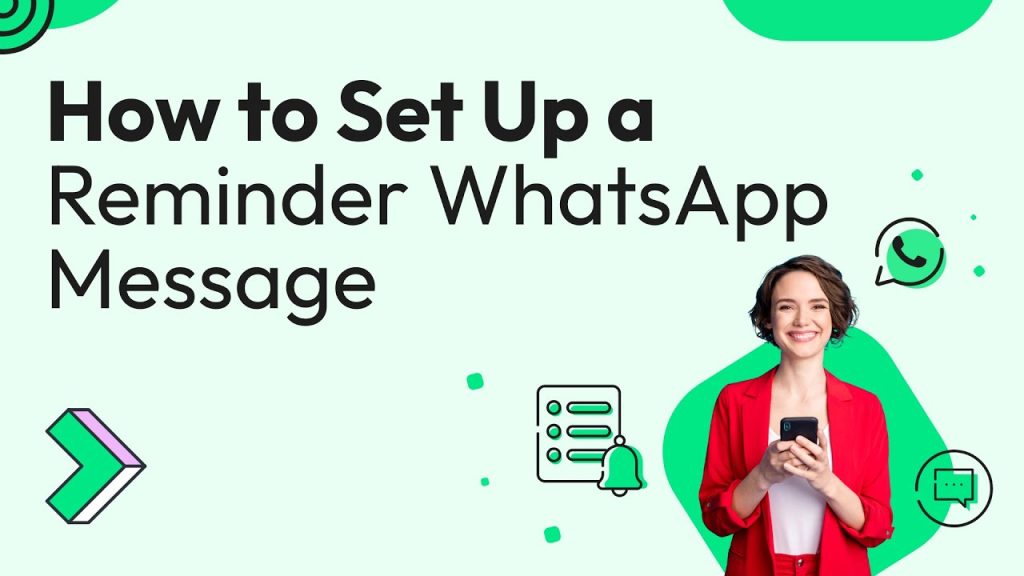WhatsApp has become an essential communication tool for millions worldwide, but keeping track of important messages or tasks can be challenging in busy conversations. A Set Time Auto Reminder for WhatsApp is a feature or tool designed to help users schedule automated reminders for specific messages, tasks, or events directly within the app. Whether you’re managing work deadlines, personal errands, or group plans, this functionality ensures you never miss a beat. In this article, we’ll explore what a Set Time Auto Reminder for WhatsApp is, how it works, and why it is a game-changer for staying organized.
What is a Set Time Auto Reminder for WhatsApp?
A Set Time Auto Reminder for WhatsApp is a feature or third-party tool that enables users to schedule messages or notifications to be sent at a specific date and time. These reminders can be directed to yourself, individual contacts, or groups, ensuring timely prompts for tasks, events, or deadlines. At the same time, WhatsApp itself doesn’t natively offer a built-in reminder feature; third-party apps, browser extensions, and the WhatsApp Business API bridge this gap by providing automation capabilities. These tools allow users to craft personalized messages, set delivery times, and even integrate with calendars or CRMs for seamless task management.
For example, you can schedule a message like “Meeting with Sarah at 3 PM in Conference Room B” to be sent to yourself or a group an hour before the event. Businesses can automate appointment reminders to reduce no-shows, while individuals can set personal reminders for errands or special occasions. This feature’s flexibility and convenience make it a game-changer for staying organized in a fast-paced world.
You Also Read:
How to Send Money Through WhatsApp iPhone
Why Use Set Time Auto Reminders for WhatsApp?
WhatsApp reminders offer a range of benefits that enhance productivity and communication. Here are the key advantages:
Increased Productivity
By scheduling reminders for tasks or deadlines, you’re more likely to stay on top of your to-do list. Timely notifications keep you focused and prevent essential tasks from slipping through the cracks. For businesses, this translates to fewer missed opportunities and improved workflow efficiency.
Convenience Across Devices
WhatsApp is accessible on smartphones, tablets, and desktops, making reminders available wherever you are. Unlike standalone reminder apps, you don’t need to switch platforms to receive or manage your prompts, as they appear directly in your WhatsApp chats.
Personalization for Engagement
With tools like the WhatsApp Business API, reminders can be customized with recipient names, specific dates, or event details, making them feel personal and relevant. Personalized reminders are more likely to grab attention and prompt action, whether for customers or personal contacts.
Cost-Effective Communication
WhatsApp reminders are budget-friendly compared to traditional SMS or phone calls, especially for businesses. The WhatsApp Business API allows scalable messaging without the high costs of other channels, making it ideal for reaching large audiences.
Reduced No-Shows for Businesses
For businesses like clinics, salons, or consultancies, automated appointment reminders sent via WhatsApp have been shown to reduce no-show rates by up to 15%, saving revenue and improving customer satisfaction.
Time-Saving Automation
Automating reminders eliminates the need to manually send messages, freeing up time for more critical tasks. Tools like chatbots or scheduling apps handle the process, ensuring consistency and reliability.
How to Set Up Set Time Auto Reminders for WhatsApp
While WhatsApp doesn’t have a native reminder feature, several third-party tools and methods make it easy to set up automated reminders. Below, we outline the most popular approaches for personal and business use.
Method 1: Using Third-Party Apps for Personal Reminders
For individual users, apps like SKEDit, Wasavi, or Any. It allows you to schedule WhatsApp messages with ease. Here’s a step-by-step guide using SKEDit on Android:
- Download and install SKEDit: Get the SKEDit app from the Google Play Store.
- Create an Account: Sign up using your email or Google account.
- Select WhatsApp: Choose WhatsApp as the service for scheduling messages.
- Grant Permissions: Allow SKEDit to access WhatsApp and enable accessibility settings (Settings > Accessibility > SKEDit > Toggle On).
- Compose Your Message: Add the recipient, type the message, and set the date and time for delivery.
- Choose Automation Level: Opt for manual confirmation (you’ll get a prompt to send) or auto-send (disable screen lock and battery optimization for full automation).
- Save and Schedule: Review your message and click “Create” to schedule it.
Note: Scheduling is trickier for iOS users due to privacy restrictions, but you can use Siri Shortcuts to create similar automation. Search for the Shortcuts app in the App Store, create a personal automation, and select “Send Message Through WhatsApp” to schedule a message.
Method 2: Using Browser Extensions for WhatsApp Web
For users who prefer WhatsApp Web, browser extensions like WADeck or Cooby offer a seamless way to set reminders. Here is how to use WADeck:
- Install WADeck: Add the WADeck Chrome extension from the Chrome Web Store.
- Sign Up: Create an account using your email.
- Open WhatsApp Web: Log in to your WhatsApp account.
- Select a Chat: Choose the contact or group for the reminder.
- Set the Reminder: Click the WADeck icon, type your message, and select the date and time.
- Save: The message will be sent automatically at the scheduled time.
These extensions are ideal for personal use but may lack advanced features for business needs.
Method 3: Using WhatsApp Business API for Business Reminders
For businesses, the WhatsApp Business API offers robust automation through platforms like SendPulse, Trengo, or BotSpace. Here’s how to set up reminders using SendPulse:
- Create a SendPulse Account: Sign up for a free or paid plan on SendPulse’s website.
- Set Up a WhatsApp Chatbot: Create a chatbot in the “Automations” section and link it to your WhatsApp Business account.
- Design a Reminder Template: Craft a pre-approved message template (e.g., “Hi [Name], your appointment is on [Date] at [Time]. Reply ‘Confirm’ to confirm.”).
- Define Triggers: Set the event (e.g., booking confirmation) and schedule the reminder (e.g., 24 hours before the appointment).
- Test and Activate: Ensure the recipient’s phone number is included and test the flow to confirm delivery.
This method supports personalization, recurring reminders, and integration with CRMs or calendars, making it ideal for businesses.
Method 4: Manual Reminders with Any.do Integration
Any. Do integrates with WhatsApp to create reminders via a chatbot. This method requires a premium subscription ($2.99/month) but is user-friendly:
- Download Any. Do: Install the app on your smartphone.
- Link to WhatsApp: Go to Settings > Integrations > WhatsApp, enter your phone number, and verify with the 6-digit code.
- Enable Reminders: Toggle on the “Reminders” option.
- Create a Reminder: Send a message to Any. Do a bot (e.g., “Remind me to call John at 5 PM tomorrow”) or forward a chat to set a reminder.
- Receive Notifications: The bot will send a WhatsApp message at the scheduled time.
Note: Recurring reminders must be completed in the Any. Do an app to generate the next occurrence.
Best Practices for Effective WhatsApp Reminders
To maximize the impact of your reminders, follow these tips:
- Keep It Clear and Concise: Use simple language and include specific details like dates, times, and actions (e.g., “Attend meeting at 2 PM”). Avoid jargon to ensure clarity.
- Personalize When Possible: Use the recipient’s name or reference past interactions to make the reminder engaging (e.g., “Hi Sarah, don’t forget our coffee chat tomorrow!”).
- Time It Right: Schedule reminders at appropriate times (e.g., 1 hour before a meeting or 24 hours before an appointment) to give recipients enough time to act.
- Use Action-Oriented Language: Include verbs like “confirm,” “complete,” or “attend” to prompt immediate action.
- Test Automation: For business reminders, test the workflow to ensure messages are delivered correctly and comply with WhatsApp’s policies.
- Ensure Consent: Always obtain opt-in consent from recipients to comply with privacy regulations like GDPR.
Top Tools for Setting Time Auto Reminders in 2025
Here are some of the best tools for scheduling WhatsApp reminders, based on their features and usability:
- SendPulse: Ideal for businesses, offering chatbot creation, pre-approved templates, and omnichannel integration. Free plan available.
- Trengo: Supports automated reminders with chatbot flows and delivery tracking, which is perfect for customer-facing businesses.
- WADeck: A free Chrome extension for personal use, with simple scheduling and chat organization features.
- Any. Do: It is excellent for personal reminders and has a WhatsApp bot for task creation, though it requires a premium subscription.
- Remindax: GDPR-compliant, secure, and user-friendly for both personal and team reminders, with customizable templates.
- SKEDit: A versatile app for Android users that supports manual and auto-send scheduling for WhatsApp messages.
- BotSpace: Simplifies WhatsApp Business API integration for automated reminders, order updates, and feedback requests.
You Also Read:
How to Send Money Through WhatsApp iPhone
Limitations and Considerations
While Set Time Auto Reminders are powerful, there are some limitations to keep in mind:
- No Native Feature: WhatsApp doesn’t offer built-in scheduling, so third-party tools are required, which may involve setup time or costs.
- Privacy Concerns: Some apps (e.g., SKEDit) require disabling screen locks or battery optimization, raising privacy risks. Always review permissions before granting access.
- Subscription Costs: Tools like Any.do require premium subscriptions for full functionality, which may not suit all users.
- Regional Restrictions: WhatsApp integrations may not work in countries like China, North Korea, or Syria due to bans.
- Recurring Reminder Limitations: Some tools (e.g., Any.do) don’t support creating recurring reminders directly via WhatsApp; users must set them in the main app.
Conclusion
Set Time Auto Reminders for WhatsApp transforms the way individuals and businesses manage tasks, appointments, and communications. By leveraging third-party apps, browser extensions, or the WhatsApp Business API, users can schedule timely, personalized messages that enhance productivity and engagement. Whether you’re a busy professional automating client follow-ups or an individual ensuring you never miss a birthday, these tools make organization effortless. Choose the right tool for your needs, follow best practices for crafting effective reminders, and enjoy the convenience of having WhatsApp as your assistant. Start exploring these solutions today to stay on top of your tasks and make every moment count!